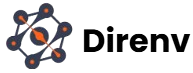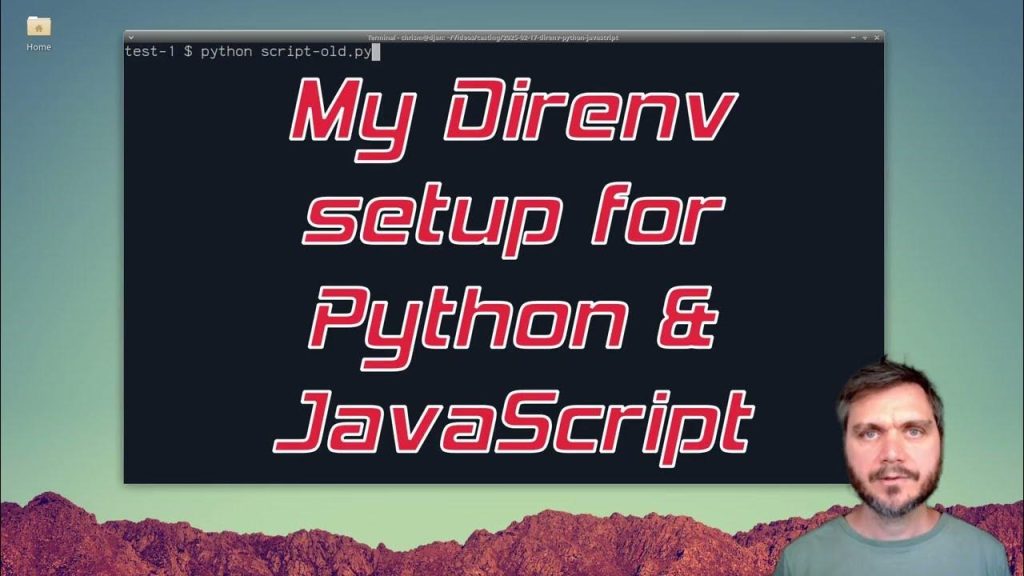Direnv is a powerful tool designed to manage project-specific environment variables by automatically loading and unloading them based on your current directory. It integrates seamlessly with your shell, ensuring a clean and efficient development workflow without cluttering global configuration files. This article provides a comprehensive, step-by-step guide to installing Direnv across various operating systems, including Linux, macOS, and Windows. Whether you’re a developer working on multiple projects or seeking to streamline your environment setup, this guide covers prerequisites, installation methods, shell integration, and troubleshooting, enabling you to harness Direnv’s capabilities effectively.
Understanding Direnv’s installation process is crucial for leveraging its ability to isolate project environments. By following this guide, you’ll learn how to install Direnv using package managers, binary builds, or source compilation, and how to configure it for different shells like Bash, Zsh, and Fish. The article also addresses platform-specific nuances, ensuring you can set up Direnv regardless of your operating system. With clear instructions and practical examples, this 5000-word guide aims to equip you with the knowledge to install and configure Direnv confidently, enhancing your development productivity.
Understanding Direnv and Its Benefits
What is Direnv?
Direnv is an open-source shell extension that dynamically manages environment variables based on the directory you’re working in. When you enter a directory containing a .envrc file, Direnv automatically loads the specified environment variables into your shell. Upon leaving the directory, it unloads them, ensuring your shell remains uncluttered. This functionality is particularly useful for developers working on multiple projects with distinct environment requirements, such as different versions of programming languages or API keys.
Direnv supports a variety of shells, including Bash, Zsh, Fish, Tcsh, Elvish, Nushell, PowerShell, and Murex, making it versatile across different development setups. Unlike tools like dotenv, which require explicit code integration, Direnv operates at the shell level, offering a language-agnostic solution. Its compiled, single static executable ensures minimal performance overhead, making it fast and unobtrusive during shell operations.
Why Use Direnv?
The primary advantage of Direnv is its ability to maintain project-specific environments without modifying global configuration files like ~/.profile or ~/.bashrc. This isolation prevents conflicts between projects that require different settings, such as Node.js versions or database credentials. By automating environment variable management, Direnv saves time and reduces errors caused by manual configuration.
Additionally, Direnv enhances security by allowing you to approve .envrc files before they are executed, preventing unauthorized scripts from running. Its compatibility with tools like asdf and Nix further extends its utility, enabling seamless integration with version managers and reproducible development environments. For teams, Direnv ensures consistency by allowing environment configurations to be version-controlled alongside project code.
Prerequisites for Installation
Before installing Direnv, ensure your system meets the following requirements:
- Operating System: Direnv is compatible with Linux (e.g., Ubuntu, Fedora, Arch Linux), macOS, and Windows (via Git Bash or WSL).
- Shell: A supported shell (Bash, Zsh, Fish, etc.) must be installed and configured as your default shell.
- Dependencies: For some installation methods, tools like curl, git, or a package manager (e.g., apt, brew) are required.
- Administrative Privileges: Certain installation methods, such as system package managers, may require sudo access on Linux or macOS.
- Text Editor: A text editor (e.g., nano, vim, or VSCode) to modify shell configuration files.
Verifying these prerequisites ensures a smooth installation process. For Windows users, installing Git Bash or Windows Subsystem for Linux (WSL) is recommended to facilitate Direnv integration.
Installation Methods for Direnv
Direnv can be installed using several methods, depending on your operating system and preferences. This section covers installation via system package managers, binary builds, and compiling from source, providing detailed instructions for each approach.
Installing Direnv on Linux
Linux users can install Direnv using their distribution’s package manager, which simplifies dependency management and updates. Below are instructions for popular distributions.
Ubuntu and Debian-Based Systems
To install Direnv on Ubuntu 20.04 or later (or other Debian-based distributions), use the apt package manager:
- Update the Package Database: Open a terminal and run the following command to ensure your package database is up to date:
sudo apt update - Install Direnv: Install Direnv by executing:
sudo apt install direnv - Verify Installation: Confirm Direnv is installed by checking its version:
direnv version
This method ensures Direnv is installed system-wide and available for all users. For older Ubuntu versions, you may need to add a third-party repository or use an alternative installation method if the package is unavailable.
Fedora
Fedora users can install Direnv using the dnf package manager:
- Update the Package Database:
sudo dnf update - Install Direnv:
sudo dnf install direnv - Verify Installation:
direnv version
Fedora’s package manager typically includes recent versions of Direnv, ensuring compatibility with modern development workflows.
Arch Linux
For Arch Linux, use the pacman package manager:
- Update the Package Database:
sudo pacman -Syu - Install Direnv:
sudo pacman -S direnv - Verify Installation:
direnv version
Arch Linux users can also explore the Arch User Repository (AUR) for the latest Direnv versions if needed.
Other Linux Distributions
For distributions like openSUSE, NixOS, or Gentoo, Direnv is available through their respective package managers (zypper, nix, or emerge). Refer to your distribution’s documentation for specific commands. For example, on openSUSE:
sudo zypper install direnvIf your distribution does not offer Direnv in its package repository, consider the binary installation method described below.
Installing Direnv on macOS
macOS users can install Direnv using Homebrew or MacPorts, two popular package managers for macOS.
Using Homebrew
Homebrew is the preferred method for installing Direnv on macOS due to its simplicity and active maintenance:
- Install Homebrew (if not already installed):
/bin/bash -c "$(curl -fsSL https://raw.githubusercontent.com/Homebrew/install/HEAD/install.sh)" - Install Direnv:
brew install direnv - Verify Installation:
direnv version
Homebrew automatically places the Direnv binary in /usr/local/bin (or /opt/homebrew/bin on Apple Silicon), which is typically included in your PATH.
Using MacPorts
If you prefer MacPorts:
- Install MacPorts (if not already installed) by downloading the installer from the MacPorts website.
- Update MacPorts:
sudo port selfupdate - Install Direnv:
sudo port install direnv - Verify Installation:
direnv version
Both methods are reliable, but Homebrew is more commonly used due to its larger community and frequent updates.
Installing Direnv on Windows
Installing Direnv on Windows requires additional steps, as it is not natively supported. Using Git Bash or WSL is recommended for a Unix-like environment.
Using Git Bash
- Install Git Bash: Download and install Git for Windows, which includes Git Bash, from the official Git website.
- Download Direnv Binary:
- Visit the Direnv releases page on GitHub.
- Download the latest direnv.windows-amd64.exe binary.
- Rename the file to direnv.exe for convenience.
- Add Direnv to PATH:
- Create a directory (e.g., C:\tools\direnv).
- Move direnv.exe to this directory.
- Open the Windows Environment Variables settings:
- Press Win + S, search for “Environment Variables,” and select “Edit the system environment variables.”
- Under “System Variables,” select the Path variable and click “Edit.”
- Add the path to the directory (e.g., C:\tools\direnv).
- Click “OK” to save changes.
- Verify Installation:
- Open Git Bash and run:
direnv version
- Open Git Bash and run:
- Restart Your System (optional): Restarting ensures the updated PATH is applied, though closing and reopening Git Bash may suffice.
Using Windows Subsystem for Linux (WSL)
WSL provides a Linux environment on Windows, making Direnv installation straightforward:
- Install WSL: Enable WSL and install a Linux distribution (e.g., Ubuntu) via the Microsoft Store.
- Install Direnv: Follow the Linux installation instructions for your chosen distribution (e.g., Ubuntu instructions above).
- Verify Installation:
direnv version
WSL is often preferred for developers already using Linux-based workflows, as it provides a more native experience for Direnv.
Installing Direnv via Binary Builds
For systems where package managers are unavailable or outdated, you can install Direnv using precompiled binaries:
- Download the Binary:
- Run the following command to download and install Direnv:
curl -sfL https://direnv.net/install.sh | bash - This script fetches the appropriate binary for your architecture and places it in ~/.direnv/bin.
- Run the following command to download and install Direnv:
- Add to PATH:
- Add the binary to your PATH by appending the following to your shell configuration file (e.g., ~/.bashrc or ~/.zshrc):
export PATH="$HOME/.direnv/bin:$PATH"
- Add the binary to your PATH by appending the following to your shell configuration file (e.g., ~/.bashrc or ~/.zshrc):
- Verify Installation:
direnv version
This method is cross-platform and ensures you get the latest Direnv version, but it requires manual updates.
Compiling Direnv from Source
For advanced users or those requiring a specific version, compiling Direnv from source is an option:
- Install Dependencies:
- Ensure you have git and a Go development environment (version 1.16 or later) installed.
- Install Go by following the official Go installation guide for your platform.
- Clone the Repository:
git clone https://github.com/direnv/direnv.git cd direnv - Build Direnv:
make install - Move the Binary:
- The compiled binary is located in the direnv directory. Move it to a directory in your PATH (e.g., /usr/local/bin):
sudo mv direnv /usr/local/bin/
- The compiled binary is located in the direnv directory. Move it to a directory in your PATH (e.g., /usr/local/bin):
- Verify Installation:
direnv version
Compiling from source provides full control over the build process but requires familiarity with Go and dependency management.
Configuring Direnv with Your Shell
After installing Direnv, you must hook it into your shell to enable its functionality. The process varies by shell, and this section provides instructions for the most common ones.
Bash
- Edit .bashrc:
- Open your ~/.bashrc file in a text editor:
nano ~/.bashrc
- Open your ~/.bashrc file in a text editor:
- Add the Hook:
- Append the following line at the end of the file:
eval "$(direnv hook bash)" - Ensure this line appears after other prompt-modifying extensions (e.g., rvm, git-prompt).
- Append the following line at the end of the file:
- Reload the Shell:
source ~/.bashrc - Verify Hook:
- Create a test .envrc file in a project directory:
echo "export TEST_VAR=test" > ~/project/.envrc cd ~/project direnv allow - Check if the variable is loaded:
echo $TEST_VAR
- Create a test .envrc file in a project directory:
Zsh
- Edit .zshrc:
- Open your ~/.zshrc file:
nano ~/.zshrc
- Open your ~/.zshrc file:
- Add the Hook:
- Add the following line:
eval "$(direnv hook zsh)" - If using Oh My Zsh, add direnv to the plugins array:
plugins=(... direnv)
- Add the following line:
- Reload the Shell:
source ~/.zshrc - Verify Hook:
- Follow the same test steps as for Bash.
Fish
- Edit config.fish:
- Open ~/.config/fish/config.fish:
nano ~/.config/fish/config.fish
- Open ~/.config/fish/config.fish:
- Add the Hook:
- Add the following line:
direnv hook fish | source
- Add the following line:
- Set Fish Mode (optional):
- Configure the Direnv mode by setting the direnv_fish_mode variable (e.g., for evaluation on arrow key navigation):
set -g direnv_fish_mode eval_on_arrow
- Configure the Direnv mode by setting the direnv_fish_mode variable (e.g., for evaluation on arrow key navigation):
- Reload the Shell:
source ~/.config/fish/config.fish - Verify Hook:
- Follow the same test steps as for Bash.
Other Shells
For less common shells like Tcsh, Elvish, Nushell, PowerShell, or Murex, refer to the Direnv documentation for specific hook instructions. For example:
- Tcsh:
eval `direnv hook tcsh` - PowerShell:
Invoke-Expression "$(direnv hook pwsh)"
After adding the hook, always reload the shell configuration or restart your terminal to apply changes.
Setting Up a Project with Direnv
Once Direnv is installed and hooked into your shell, you can set up a project to use it:
- Create a .envrc File:
- Navigate to your project directory:
cd ~/my-project - Create a .envrc file:
echo "export MY_VAR=value" > .envrc
- Navigate to your project directory:
- Approve the .envrc File:
- Run:
direnv allow - Direnv will load the variables, and you’ll see output indicating the loaded variables (e.g., export +MY_VAR).
- Run:
- Test the Configuration:
- Verify the variable is set:
echo $MY_VAR - Navigate out of the directory to confirm the variable is unset:
cd .. echo $MY_VAR
- Verify the variable is set:
- Update .envrc:
- If you modify .envrc, re-run direnv allow to apply changes.
This setup allows you to define project-specific variables, such as API keys or tool versions, that are automatically loaded when you enter the project directory.
Integrating Direnv with Development Tools
Direnv integrates well with tools like asdf, Nix, and Pixi, enhancing environment management for complex projects.
Direnv with asdf
asdf is a version manager for multiple programming languages. To use it with Direnv:
- Install asdf:
git clone https://github.com/asdf-vm/asdf.git ~/.asdf --branch v0.10.0 - Configure asdf:
- For Bash, add to ~/.bashrc:
. $HOME/.asdf/asdf.sh . $HOME/.asdf/completions/asdf.bash - For Zsh, add to ~/.zshrc:
. $HOME/.asdf/asdf.sh fpath=(${ASDF_DIR}/completions $fpath) autoload -Uz compinit && compinit
- For Bash, add to ~/.bashrc:
- Create a .tool-versions File:
- In your project directory, create a .tool-versions file:
echo "nodejs 16.0.0" > .tool-versions
- In your project directory, create a .tool-versions file:
- Add asdf to .envrc:
- Create or edit .envrc:
echo "use asdf" > .envrc direnv allow
- Create or edit .envrc:
- Install Tools:
asdf install
This setup ensures Direnv loads the correct tool versions when you enter the project directory.
Direnv with Nix
For Nix users, Direnv can activate Nix environments:
- Install Direnv (if not already installed):
nix-env -i direnv - Create a .envrc File:
echo "use nix" > .envrc direnv allow
This configuration leverages Nix’s reproducible environments with Direnv’s directory-based activation.
Direnv with Pixi
Pixi is a next-generation package manager that integrates with Direnv:
- Install Pixi:
curl -fsSL https://pixi.sh/install.sh | bash - Install Direnv via Pixi:
pixi global install direnv - Configure .envrc:
- In your project directory, create a .envrc file:
echo 'watch_file pixi.lock' > .envrc echo 'eval "$(pixi shell-hook)"' >> .envrc direnv allow
- In your project directory, create a .envrc file:
This setup ensures Pixi environments are activated automatically.
Troubleshooting Common Issues
Direnv Not Loading .envrc
If Direnv does not load your .envrc file:
- Check Hook Configuration: Ensure the correct hook is added to your shell configuration file and reloaded.
- Verify Permissions: Run direnv allow in the project directory to approve the .envrc file.
- Check PATH: Ensure the Direnv binary is in your PATH by running which direnv.
Shell Prompt Issues
If Direnv affects your shell prompt:
- Hook Placement: Ensure the Direnv hook is placed after other prompt-modifying extensions in your shell configuration.
- Debug Output: Run direnv export bash to inspect the exported variables and identify conflicts.
Windows-Specific Issues
On Windows, common issues include:
- PATH Configuration: Verify that direnv.exe is in a directory listed in your system PATH.
- Git Bash Compatibility: Ensure you’re using Git Bash and not Command Prompt, as Direnv requires a Unix-like shell.
- Restart Requirement: Restart Git Bash or your system after modifying the PATH.
IDE Integration
When using Direnv with IDEs like VSCode:
- Install Direnv Extension: For VSCode, install the mkhl.direnv extension.
- Configure Shell: Ensure your IDE’s terminal uses a Direnv-hooked shell (e.g., Bash or Zsh).
- Test Integration:
- Open a project directory with a .envrc file.
- Verify that variables are loaded in the IDE’s terminal.
If issues persist, consult the Direnv documentation or community forums for platform-specific advice.
Best Practices for Using Direnv
- Version Control .envrc Files: Include .envrc in your project’s Git repository to share environment configurations with your team.
- Use direnv allow Carefully: Always review .envrc files before approving them to prevent executing malicious scripts.
- Keep Configurations Minimal: Avoid overloading .envrc with unnecessary variables to maintain clarity and performance.
- Combine with Version Managers: Use Direnv with tools like asdf or Nix for comprehensive environment management.
- Test Changes: After modifying .envrc, always test with direnv allow and verify variables with echo $VARIABLE.
Advanced Direnv Features
Custom Scripts in .envrc
You can include shell scripts in .envrc for advanced functionality:
export PATH=$PWD/bin:$PATH
if [ -f ".env" ]; then
source .env
fiThis example adds a project-specific bin directory to the PATH and sources a .env file if it exists.
Layout Functions
Direnv provides layout functions for common tools (e.g., layout node, layout python):
layout node
export NODE_ENV=developmentThis sets up a Node.js environment with the specified NODE_ENV.
Global .envrc
For system-wide environment variables, create a ~/.config/direnv/direnvrc file:
# Example global configuration
export GLOBAL_VAR=global_valueThis file is sourced for all .envrc files, allowing shared configurations.
Conclusion
Direnv is an indispensable tool for developers seeking to manage project-specific environment variables efficiently. By automating the loading and unloading of variables based on your current directory, it streamlines workflows and ensures consistency across projects. This guide has detailed the installation process across Linux, macOS, and Windows, covering package managers, binary builds, and source compilation. It also explained how to hook Direnv into various shells, set up projects, integrate with tools like asdf and Nix, and troubleshoot common issues.
To maximize Direnv’s benefits, follow best practices such as version-controlling .envrc files and reviewing them before approval. Advanced features like custom scripts and layout functions further enhance its flexibility, making it suitable for complex development environments. By implementing the steps outlined in this article, you can confidently install and configure Direnv to optimize your development process, regardless of your platform or shell.